
In this video tutorial you will learn how to create 3d textured text and/or just textured text in Paint Shop Pro.
You can create textures for your text using photos of chrome, gold, rocks, wood, trees, grass, metal, water, fur, hair, skin, or any other type of texture you can think of. Basically, you can turn anything photographed into a texture. This tutorial only requires the use of three tools. The text tool, selection tool, and the move tool. We will also make use of saving and loading selections from the alpha channel.
I have received several text tutorial requests over the last few weeks. I will try to fulfill those text tutorial requests over the next several days, with each text based tutorial introducing different tools and methods. For example, we will soon cover how to form text to a surface using displacement maps in Paint Shop Pro. In another tutorial will cover how to engrave/cutout text in any surface. We will also cover how to apply text to curves and paths. I may also cover how to create glitter and sparkle text using Paint Shop Pro and Animation Shop, as I have had several request for those as well.
This is a very simple tutorial that will only require about two minutes of your time to learn. I hope you enjoy it, and find it beneficial. If you do or don’t find it beneficial, I would still love to hear your comments/feedback. You know, I am learning a great deal about Paint Shop Pro as I work to create these tutorials, and I realize my techniques may not always be the most effective. If anyone/you has an alternate, or more effective method, then please feel free to share them with me. As I stated, I am learning right along with everyone that reads here, and I am always happy to learn and discover new things about this wonderful piece of software we call Paint Shop Pro.
Step by Step video tutorial
Sample Photo 1
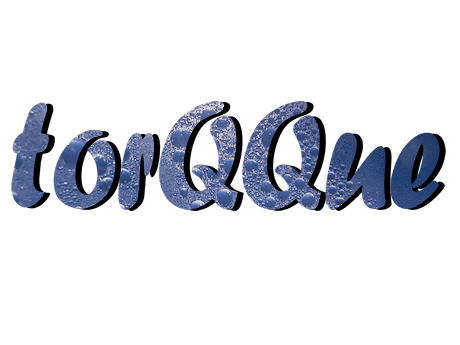
Sample Photo 2
This is just a sample photo in which I applied the same 3d text techniques used in this tutorial to create the text you see in the Kentucky Wildcats Basketball wallpaper of Ramel Bradley below.
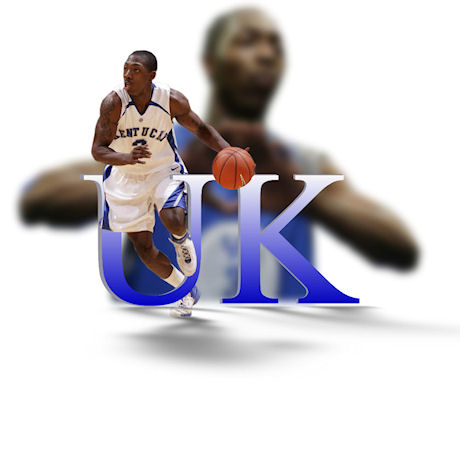

9 Responses
Very easy to do, with a great effect. Thanks
Thanks for the great tutorials, but I am a beginner somewhat, how do I get the same effect as you did with the Ramel bradley photo. I want to do this with photos and add the numbers or text and weave the subject in and out of the text with one or multiple photos. Thanks in advance for any suggestions.
Lol! Nice tutorial! So easy to learn… Thx!
I have the same question as Susan Johnson. How do u make the words weave in and out of the picture and how do u get the shadow effect?! Please help. Thanks so much!
great tutorial thanks for the info!
Do you have a tutorial for making the Ramel Bradley wallpaper as shown above?
Hello, I found this site very informative, im new to Paintshop, coluld you please teach me how to enlarge a small picture without loosing the quality… Thank you very much
Did you remove the video? And are you planning on replacing it?
Yes, I’m in the process of re-doing them all in high definition.