
Do you get the dreaded “the specified file cannot be identified as a supported type” when you try to import a Photoshop abr brush set into your Paint Shop Pro?
If so, I have an easy solution for you that will allow you to convert and import any photoshop abr brush set to a Paint Shop pspbrush and/or jbr brush format. And no, you don’t need a copy of the photoshop software to do this. Follow this quick tutorial and you will no longer be limited when seeking out new brushes. There are literally millions of abr brush sets available for free. Just do a quick Google search for free photoshop brushes, and start converting them. Ok, let’s get started!
Step 1
First, Head over to Sourceforge and download abrviewer.NET_2.0.
Click here to download abrviewer. NOTE: Abrviewer will allow you to view and export the PNG’s contained in the abr file.
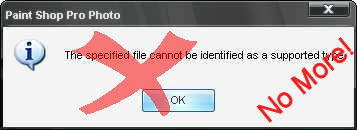
Step 2
Once the download completes, install abrviewer and open it up.
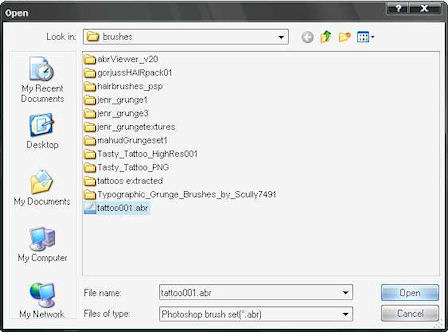
Step 3
Inside the abrviewer program go to File > Open Brush Sets, and open a abr brush set that you would like to convert to pspbrush or jbr
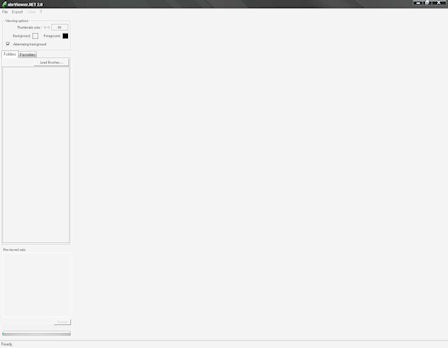
Step 4
You should now see a thumbnail strip of all the brushes contained in the abr file.
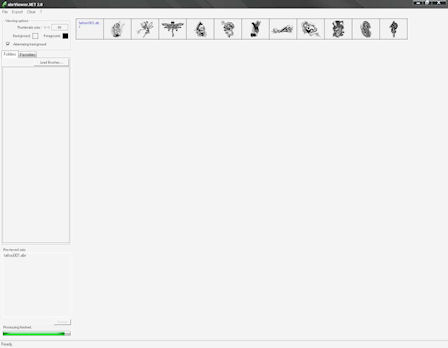
Step 5
Now, go to Export > Thumbnails, and select a folder on your computer to export them to. Note it will export them to PNG files.
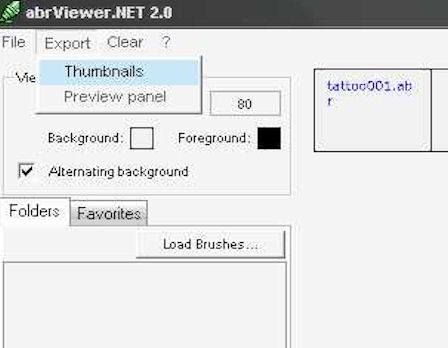
Step 6
Open up the folder where you exported the abr files. NOTE: You will have several PNG files in that folder
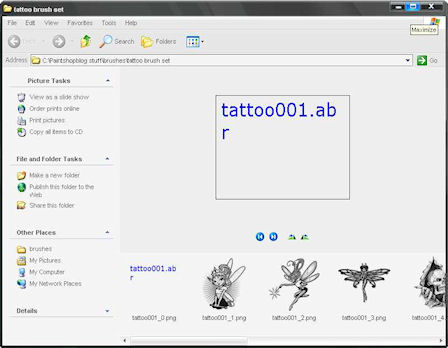
Step 7
With your Paint Shop Pro open, just drag and drop the PNG’s you want to convert into Paint Shop
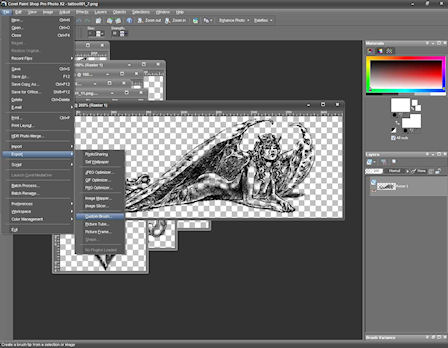
Step 8
To convert the images to pspbrush, just go to FILE > EXPORT > PSPBRUSH, then name each brush as you export
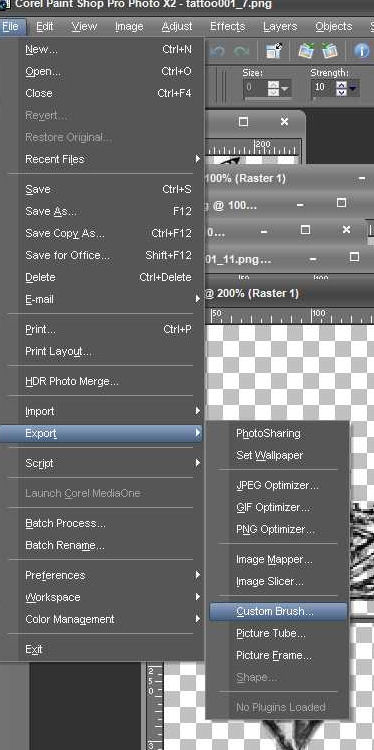
Step 9
You are ready to enjoy all those fantastic abrbrush sets that are unsupported in Paint Shop Pro
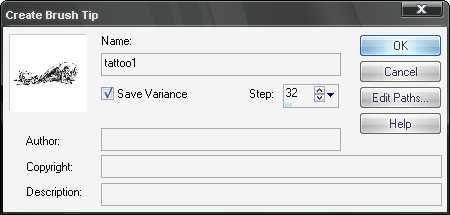

43 Responses
Umm For Steps 1-2, for the download do you need WinRar, inorder to do that?, and once i went on the link you gave me, which one should i pick????, Im Still Currently confused on those steps.
eek! ok so i downloaded the viewer however when i open it a popup comes up saying something about terminate it and basically it wont open…i also tried from another source and it did the same =(
OMG!, How Did you Download it?!!??!
their were so many Abviewer and i didnt know which, the website she putted on the intstructions!
Extra,Thank You very much 🙂
thank you so much!!!!!!!!!!!!!!!!1
itsnot working on vista… is say i need .net frame 1.1.4322
HELP!!!!!!! I DOWNDLOADED ABR VIEWER. IT ALSO CALLED WINZIP RIGHT? OK. WHEN I OPEN IT IT DOESNT COME UP LIKE A PROGRAM IT COMES UP LIKE THIS!
http://i290.photobucket.com/albums/ll263/nadjazk/winzo.gif
HELP!! PLEAASE!
This is so helpful! Thank you so much!
I got this to work on version 1 with my Vista! Thank you for this! It worked!
I don’t think I have WinZip on my computer; I downloaded the correct one. Extracted all three files, but now what do I do? ): Which of the three folders do I go into to finish the set up? Thanks.
gosh i wish i knew about this a long time ago… so many great brushes i passed up on in favor of image packs and not so great jbrs… maybe i can make up for lost time =^)
un grand merci pour ce tuto vraiment top.
So I do all of this and then when I go into paint shop to import it, it says the png file isn’t supported?
wtf? what do I do?
this is really helpful to me.. thanks!
I downloaded the correct one. Extracted all three files, but now what do I do? ): Which of the three folders do I go into to finish the set up?
I’m stuck at the same place as him – I’ve extracted it to my program files. Help!!!
When you are in PSP, click “File”, click “open” and then browse to whatever directory and subfolder where the png is stored.
I also read on another forum that PSP has size limitations. In order for the Photoshop brushes to work in PSP 6 and PSP 7 they can be no larger than 255×255 pixels. For them to work in PSP 8 they can be no larger than 500×500 pixels.
Ha, and I thought I was the only one still using PSP 7 🙂 Some of the newer versions of PSP will accept PhotoShop files — I hope PSP 11 will do that because a friend is giving me her old CD.
Oh and just reduce the file size if the PhotoShop png is too big. Then “export” it, though I think mine just says “save as”.
Came back to say that program was a little difficult to work with, but it got the job done and I appreciate it. ABRviewer wants to install the pngs into a particular folder that I didn’t have, but it has the option to specify any folder you desire. I made a new subfolder in “My Pictures”.
On my computer in ABRviewer, once the png is open and I click “thumbnail” or whatever the second option is, the next window that opens can’t be moved with my cursor and is stuck behind the png. So I had to make sure the pgn was sitting in the right spot before proceding.
The thing about computers is that baring a virus, they’re actually difficult to “break”, so don’t be afraid to click around and try stuff — just remember or write down what you did so you can undo it if you want.
Just stay out of NetBios or any Windows folders (if you have the option turned on which allows you to see those) and right-click is your friend!
Okay, serial posting over and thanks again!
didnt work for me. final steps, drag to psp, file>export>custom brush, rename and save, that’s when I get an error message. Internal program error: Unspecified internal error. so I dont know whats going on there. I have PSP ultimate photo x2 v12.50 and no current updates available so… hmm =(
ok, if anyone had the same problem as me. when renaming your custom brush there is a setting “step” that is set to 32 by default. I simply set mine to 200 and I don’t know how it works but it works for me now. thanks very much for the guide Kathy.
looking for a viewer compatible with Windows 7.
ok so i need .netframe, but which one do i get.do i get the newest one for this?
Saved me hours of frustration! Thank you so much!!
Doesn’t work in PSP7
Hello,, For XP you will need NET framework 2.. But thanks, very good program.. thx, thx, thx
I have downloaded the abrviewer but am having troubles opening it . I have unzipped the files but cant seem to find the right softwear format to open it with . feeling like a dummy here any help would be appreciated .
Thanks
Melissa
Nice! I have been using abrMate instead of abr Viewer lately, it has a couple more features and allows you to export all open brushes to .png’s at once.
http://www.texturemate.com/abrMate
For years I’ve been trying to find a way to use abr’s. THANK YOU! Once I figured out which file to download for the viewer I got it easy as pie! Thank you soooooooooooo much!!!!!!!!
Thank You so much for this !! I have been hoping that there was a simple way to change Photoshop brushes to PSP and this way is so easy and it works great !! I really appreciate you taking the time to help us by making this available especially free !! You Rock !! …Cyn :O)
Your Comment i downloaded but where should i put it? ive tried a couple of things,but i cant get anywhere where with it. i cant figure out your instructions here either…very disapponted newbie
Thank you
Got to the end to bring them in says not supported, they were changed to png.
It doesn’t work with Windows 7 PSPX3
Abr Viewer works Awesome, Now PS Brushes can be mine in PSP too.
Thank you sooo much Mr. Luigi Bellanca (the creator of the software)
Awesome work!!!
Aletha
There is a way to do so, and you can do it in batch mode, converting hundreds of brushes in just a few seconds. It can be done in 2 steps:
– convert the Photoshop brushes to PNG format using ABRViewer
Now, all PSP users can grab the Photoshop brushes and use them!
Cassel
Works Great! EASY to install! Thanks so much! =)
Clau.
Your Comments I have abr viewer on vista and it worked for a while then it stopped working. Is there another program to convert ps abr brushes to a png format?
There is another program to convert to png images: abrMate1.1
Thank you Cassel, I will give it a try.
Great post thanks for sharing this.
when i open on paint shop pro, it’s all black =/ i use PSP7..
Somehow, my previous post truncated the link. I have a tutorial explaining how to convert those Photoshop brushes to Paintshop in BATCH mode, using a free script.
http://scrapbookcampus.com/tips-tricks/converting-photoshop-brushes-for-paintshop-pro-use/
It will save a LOT of time!
Thank you so much!!! i needed help with phihostoppong my pictures i liked the soft light tab, it makes my pictures very striking! I would like it if you can give a tutorial on how to enhance digital photos that make color of clothes and skin tone look radiant! You clarify so much better than others!