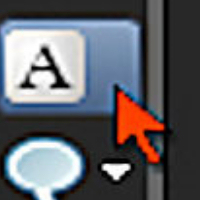
I realize that many Paint Shop X3 users may actually prefer the new “on image” text editing features. Honestly, I would prefer the “on image” text editing too, if it worked correctly. The current state of the X3 text tool severely limits my productivity, and appears very buggy.
For example, I can no longer add text and cycle through the fonts like before. You see, I was accustomed to adding my text, then double clicking the text, which allowed me to proceed to cycling/scrolling through the available fonts, using either the scroll wheel or down arrow key. What this did was allow me to quickly preview and/or search for a suitable font for the particular image I was working with.
Now, I have to double click the image several times just to get the text tool to reinitialize after adding any text. Sometimes the text tool will respond, sometimes it will not, and sometimes it will just completely crash or hang X3. Cycling through the fonts is no longer available in X3, at least it’s not working for me. To change a font (as I mentioned before) I have to keep double clicking several times to get the text tool to reinitialize/respond. When it does finally initialize I can only switch one font at a time. Then it’s back to double clicking all over the image just to preview another font. This is very frustrating and limits productivity. See photo below of the problem I am experiencing. Also see mini tutorial below for a partial workaround for the unresponsiveness of the text tool.
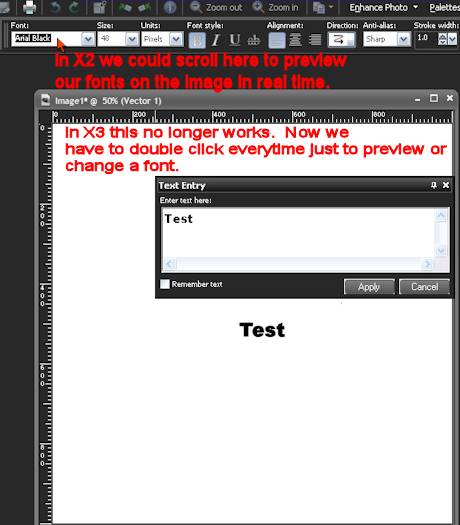
Is anyone else experiencing similar issues with the text tool? I hope the problems I am experiencing are just temporary software bugs that Corel will correct through X3 updates.
For now I have found out a way to restore the Paint Shop Pro X2 text entry box in X3. The following workaround still won’t allow you to cycle through fonts like you could in X2 (at least I haven’t figure out a way). However, the text tool does become more responsive for me when applying or editing text through the text entry box.
Step 1
Select the text tool.
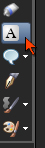
Step 2
After selecting the text tool HOLD SHIFT while left clicking on the working image. This will
activate the X2 text entry box.
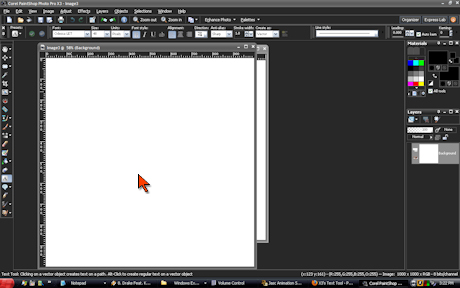
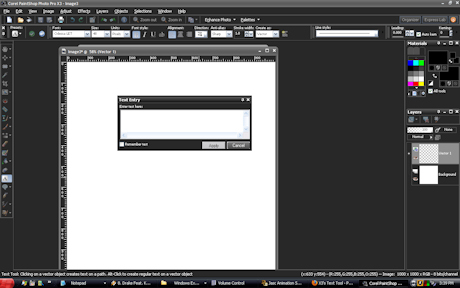
Step 3
To edit the existing text HOLD SHIFT while double clicking the text on the image. This again will activate the text entry box. You have to repeat this every time you want to change to a different font. Now you can begin to understand my frustration. If you are a person that adds a lot of text to photos this gets annoying really quick.
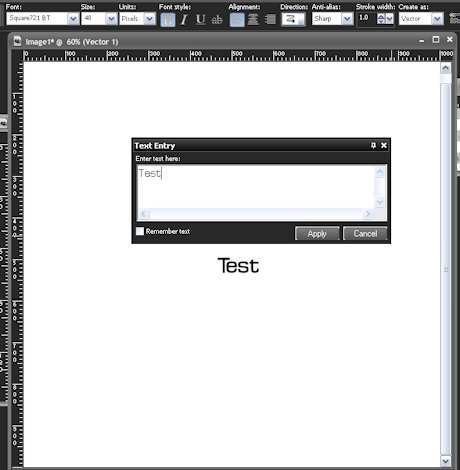
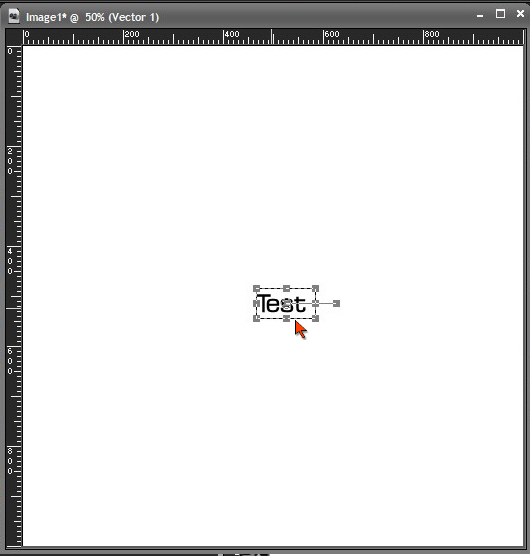
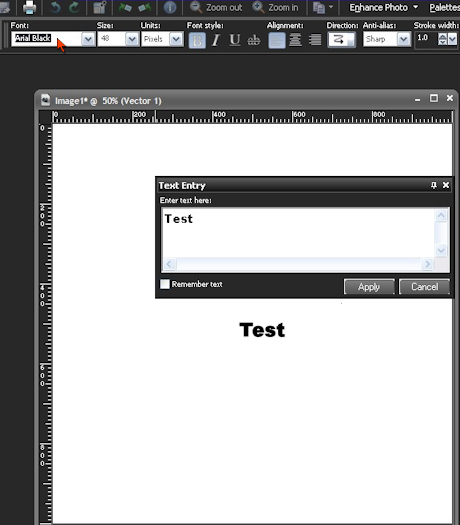
In Closing
It’s apparent that too much time was wasted on adding more marketable fluff instead of properly improving the toolsets. The text tool is completely broken. I have read on the Corel forums that the development team is aware of several problems/bugs with Paint Shop Pro X3’s new text tool and are currently working on solutions. I hope they patch this up soon. I am also experiencing many other problems with X3 that I will share in the next blog post. In the meantime, I’m back to X2.

40 Responses
does anybody know how I can download X2 still? I have my serial number for it, that’s what I had, but I just got a new computer, and I don’t know what happened to my CD, and I HATE X3, I really want my X2 back… let me know please…. thanks!
Hi Trista,
You can get it at
http://www.oldversion.com/download_Paint_Shop_Pro_12.html
Trista,
It’s the 30 day trial version. Just enter your serial key to fully activate it.
I agree, I used X3 for about a week and couldn’t stand it, especially the “new” text tool! Other then the bugs, which are plenty, the text tool is the worst.
I used PSP to create websites…call me silly, but I didn’t like Photoshop and found it easy to create the same things in PSP that one did in PS. I was excited about X3, but after I purchased it, I was highly disappointed. For example, when I would add text to a “graphic” via the “float” option, after I typed my text and clicked “Apply,” it would cut off the very bottom 2-3 points all the way across my text line. I submitted a Help ticket with Corel, and while they did get back with me in about…2 weeks…their suggestion did not help. I got tired of messing with X3 and all of it’s stupid “photo” adds, that I went back to using X2.
I have since got a got work PC and will not install X3 on it…back to using good ol’ X2.
Its not just the drop down lists in the text tool but all lists for each tool.After highlighting you get to make only one change before focus is taken away from that list. You can of course open the fonts list and go to each font you want to try. But Its not as fast
yes i love this
I too have had problems with the text tool- I had the trial version of X2, and liked it…but when i purchased about 6 mos ago- X3 was the only one available, so it looked like it was the way to go!
When I use text- it fails to let me click the “apply” checkmark. I find myself having to go to the print layout page, so it gives me the warning that I must either apply or cancel text at this time…I agree- it totally bogs down productivity! Has anyone else had this issue?
Under the second window step 3, why is the bracket around “test” have space on top, to the right and at the bottom? It is aligned properly on the left. I have this issue and the actual text vs bracket does not align to center?!
I have been using PSP since 8, used 9, 10 skipped 11 but own it cause when I purchased it they came out with 12 that week so got 12 then the 12 Ulitmate now have x3 and dislike the fact I can’t do anything with Text I have to use my 12 version. What the heck now they came out with this x3 Ulitmate not sure if that has changed in it or not. Not to pleased this round myself
Ugh! This x3 is absolutely FRUSTRATING! I think I’ve had just about every PSP version since around 1998/99. Purchased this one about 6 months ago and have spent more time cursing it, than I like to admit! I *hate* the text tool! My computer crashes more than anything with PSPx3! Recently, it has begun to CRASH every time I use the ‘texture effects’ tool! I click on the option, it stalls, and than flat CRASHES! This thing is so freaking full of bugs! I have decided to spend more of my WASTED time dealing I’ve put forth with PSP and put it into learning to use PHOTOSHOp better! I’m about DONE with fighting this blinking program!
I’ve been using Paintshop since Jasc’s version 3 and loved it. Alas, that is all in the past. I’m willing to fork out the money for Photoshop, rather that sit and curse my computer and Corel for turning a once great program into trash. It is slow, unstable – crashes constantly, and overall it is a miserable bit of software.
RIP Paintshop.
I am REALLY disappointed in PSPPX3! It is so unstable; always crashing or when you have done all this complicated editing of a photo, you go to save it, and it won’t save!!!! ARG!!! Or it will say, “Not enough memory to complete this action,” and no other program is open!!!! I had to completely uninstall (this special way), then do a clean install, and I STILL am having problems. I’m going back to X2 as well. I never uninstalled it when I got X3.
Love your tutorials and comments! Thanks for your help
I’m going back to X2 also, too many bugs. The text tool is useless now, you can’t cycle through fonts and then it adds an extra space at the end of text so you can no longer use the allign option to center it.
They also added these “great” object extractor and smart carver tools, but they also can not be used because it does not show an outline of the paint brush so youyr constantly having to go back and forth to paint, erase, paint, erase, and then finally get frustrated and end up using the selection tool instead. It would have been nice if they tested these features before releasing the product, I’m just glad work paid for the software because its going in the garbage.
Thank you so much for the work around i have been getting more and more frustrated by the changes at least this does help even though it takes so much longer to see how the different fonts will look than it did with the old product.
I don’t mind them adding new things IF only they worked! I have a very powerful computer (I have to because I use that other bug ridden bloat wear Pinnacle Studio) but I still regularly crash when I adjust the levels in Smart Photo Fix etc!
Please Coral can we have a few bug fixes for this product before we are expected to buy another version.
I just found this whilst Googling about how to use the Text Tool normally. I’ve created text and can’t for the life of me figure out how to go back and edit the text, I can’t select any of the other tools on the left either, it’s driving me insane. Like an idiot I bought X3 because I thought it would be a better option on Win 7, now I’m starting to wonder whether or not it was a huge mistake.
What is it with Corel and creating new problems instead of fixing existing ones? Bit by bit, version by version they have utterly destroyed Paintshop.
PSP was great when Jasc had it. Everything was pretty much straight forward, easy to learn and it did a great job for all my uses. It was a sad day when Corel took it over. Now I have to go out a get a four yr college degree to learn how to use their text tool.
I’ve been using X1 for several years. Been using PSP since ver 2. I was holding out for X4, because X1 constantly crashes on my 64-bit, quad-core Win 7 machine.
Given this tutorial and the above comments, I don’t think I’ll be moving to X4; definately not going to X3. Like the author, I like to cycle through the fonts when my text is selected.
I’m sorry Corel crapped-up PSP. I may have to shell out cash for PhotoShop.
Jess..you can prevent the cutoff on your font by adding it to your layer before you deintialize it
I’ve also used PSP for years. X1 and X2 kept crashing on my Win 7 machine, especially with the text tool. I had to reinstall X3 but it’s pretty stable now. However, I’m still having one issue with (surprise, surprise) the text tool. My situation isn’t the same problem as those mentioned above (I was having those same issues, but they were resolved upon reinstall). The problem I’m experiencing is that in some fonts (such as Trajan) some charcters show up as … instead of the correct characters. For example, quotation marks sometimes work but usually don’t; I have to select a different font to get teh quotes to show up properly.
i actually like X3 and have had no issues with it whatsoever i just think everyone doesnt know how to accept change im a graphic designer and use it just fine so GROW UP
I have been using PSP since it was Jasc also and am currently looking for a plug in for handling text effects and features because I am pretty frustrated with X3 for text. I use text a lot but had to upgrade to Win 7 64-bit. Corel is buggy in general. Replaced Corel VideoStudio because of constant crashing. I am dragging my feet in moving to Photoshop. Wonder if their text tool is substantially better?
I dont see why they would do that to the text tool. Being able to scroll through the fonts while a piece of text was selected was ESSENTIAL for any professional work with PSP. Ok I finally got used to every other thing about x3 but that problem just cant be tolerated…nope. I am looking for X2 as we speak.
Help Please! I was working on images for my website as I have been for many days, successfully. Paint Shop X3 suddenly decided there was a problem and shut down. When it came back up, all the pieces float around and will stick in place only temporarily. I can only get one image into the Full Editor. I don’t know what’s wrong or how to fix it.
I have just uninstalled X3 as it was a nightmare.
I have downloaded X2 and wonderful!
Thanks for posting about this.
I just purchased paint shop pro x 3 and won’t accept my serial number I typed the number in ten diffrent times and ways and nothing. So How do I get paintshop pro 3 now without having to pay for it?
I completely uninstalled X2 and everything Corel because I couldn’t get it to work due to the Protexis Licensing having a tantrum and I bought X3.
I also HATE the text tool.
If I download and install X2 can I use my Serial Number from X3?
I’ve lost the X2 one.
………In this tutorial I am going to show you how to use the text tool. When you create a photo collage from a blank layout you will probably want to add text.
@ERP Photoshops text tool works like x2 ( you can arrow down/up through the fonts to choose ) … I will also add that photoshop has many more features for text than paints shop pro also, or course! I am an avid PSP user but I do alot of text work in Photoshop. Wondering…has anyone found a workaround yet for going through the fonts?
Looks like I’m not the only one trying to figure out why they changed the text handling. Not being able to scroll through fonts is a complete failure.
Having nothing but trouble with this new edition. I also know somewhat of what I’m doing. I started with the very first PSP1 back in the 90’s and a buggy as things were back then I swear this compares. Very disappointed. I still have Corel 6 on my windows 7(that was a tough install) so I’m not a newbie. Going back to XII and my Adobe 7. Lot less trouble. Played around real serious with GIMP and it’s chasing Corel down the street. Corel better be careful. Good program GIMP semi steep learning curve and best of all it’s FREE!
‘
I don’t like the text or selection tools for PSP3. It seems these developers are always trying to change things up.
IF IT WORKS LEAVE IT ALONE!
I have to go back to older versions to work with text and drawing.
ANY TEXT I CREATE IS CHOPPED OFF AT THE BOTTOM! This is really dumb, Corel!.
To scroll thru the fonts and sizes is easy. Once you are in the X2 text box as described above, highlight the text in the box and then you will be able to scroll thru the fonts and change font size, bold, underline, all.
Someone asked ^^
If I download and install X2 can I use my Serial Number from X3?
I’ve lost the X2 one.
I’d like to do that too. Does anyone know the answer?
[…] a bit of vigilante justice. I’m not your only user that REALLY needs that text tool (see Exhibit A ) We don’t want this “feature” we just want the text box to work like it […]
Your Comments This X13 constantly is crashing is driving me crazy I wate a lot of time cause even when I saving often is pain los t last minutes change caus enever know will crash againg.
Yes! I absolutely HATE PSP X3. (mainly due to the text tool and the constant crashing)
I’ve been using PSP since the days of Jasc. This was a big FAIL on the part of the programers for X3.
I went back to X2 and totally did not upgrade to X4 for fear of what else I might hate.
Yes! I think this new pro x3 sucks! the last psp i had upgraded to was 10, I enjoyed that upgrade from 8 and 9. This pro x3 I dislike it, its hard to figure out! Its like pulling teeth to get tubes, brushes, masks anything to go into the directories, never mind tubes! I haven’t uninstalled it yet but plan on it, ever since i installed this verison i rarely use it, the text making is a mess if you ask me, i know im not the brightest light on the block but gees man Im not that bad either, and this pro x3 makes rocket science look easy! If it makes me so darn frustrated to even bother its gotta be bad!
If I had known the changes were like this i wouldn’t of wasted my hard earn money on it.
Seems every version moves tasks around in the menu making me have to relearn the program. I too have been using PSP since the early 90’s. I agree that the new text tool is hard to deal with. This is the reason I still have PSP 7 and X2 available to perform some tasks more quickly. Hopfully X4 will fix these issues.
Thank you Trista for the work around. I too am very frustrated with the text component of the X3 and not being able to scroll through my fonts while the text on the page is a pain.